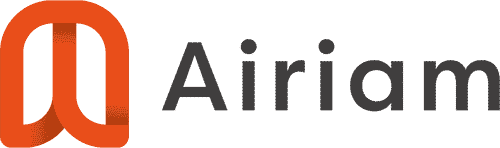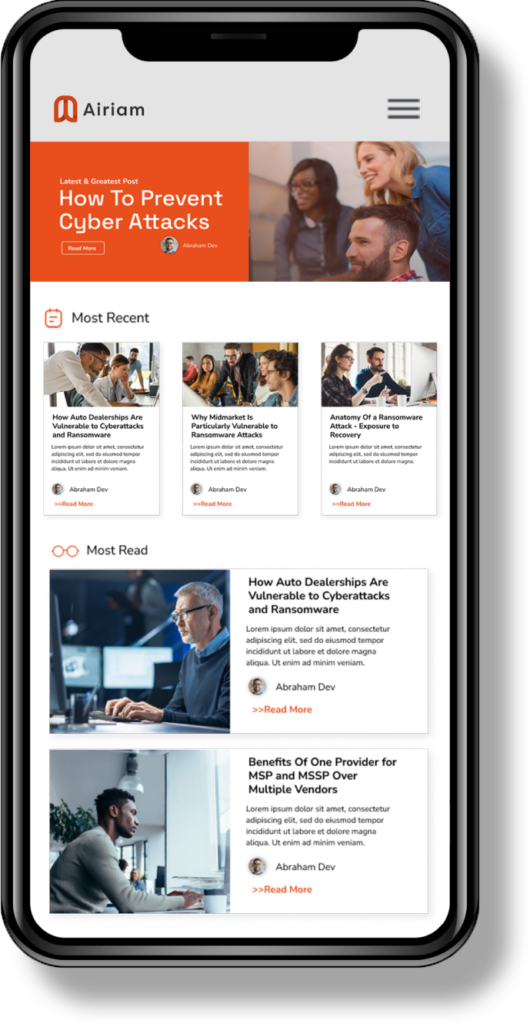Just like human virus, computer viruses are difficult to deal with. However, you can try and get rid of the computer virus yourself! If you are infected and need immediate virus removal, use this guide to take back control of your computer.
Terminating most viruses can be achieved by doing 3 things:
- Booting in safe mode
- Terminating the malicious process
- Scanning for and eliminating the threat.
I. SAFE MODE
To begin in safe mode, turn on or restart your computer. Soon as it boots, please continually press the F8 key on your keyboard until you enter the Advanced Boot Menu.
You will see a screen that looks like this: [safe mode picture]
Choose SAFE MODE with NETWORKING
II. TERMINATE PROCESS
You will need to download the program from here. Run the program and let it work its magic. If you have trouble downloading RKILL from that link, visit google.com and search for rkill.com instead of .exe.
[Rkill interface]
III. RUN MALWARE BYTES
Download and run malwarebytes from this link
- Double-click on the icon on your desktop named mbam-setup.exe. This will start the installation of MBAM onto your computer.
- When the installation begins, keep following the prompts to continue with the installation process. Do not make any changes to default settings and when the program has finished installing, make sure you leave both the Update Malwarebytes Anti-Malware and Launch Malwarebytes Anti-Malware checked. Then click on the Finish button.
- MBAM will now automatically start, and you will see a message stating that you should update the program before performing a scan. As MBAM will automatically update itself after the install, you can press the OK button to close that box and you will now be at the main program as shown below.
- On the Scanner tab, make sure the Perform full scan option is selected and then click on the Scan button to start scanning your computer for Smart Guard Protection related files.
- MBAM will now start scanning your computer for malware. This process can take quite a while, so we suggest you go and do something else and periodically check on the status of the scan. When MBAM is scanning it will look like the image below.
- [scanner]
- Once the scan is finished, it will display a list of what it found.
- Right Click and SELECT ALL.
- Then click the REMOVE SELECTED button and restart computer.
Once that is complete there are other items that should be address by a computer professional. Startup items, defrag, update antivirus, install DNS filter, etc.