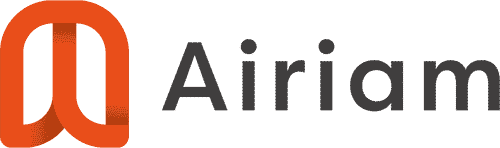- Find the “model text” that you want to use as the AutoText entry and copy it into your Windows clipboard (CTRL+C) (this could be a frequent paragraph or short phrase that you type often in numerous responses. Draft a new email and paste it into the body of the new email. Format it and clean it up to the format you want it in (bullets, numbered, paragraphs, etc). We suggest removing any client names to make it generic.
- Select the text and then select Insert > Quick Parts > AutoText > Save Selection to AutoText to AutoText Gallery
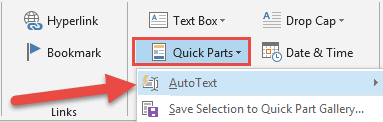
- Give it a name (nickname) with at least 4 characters.
- To use the AutoText entry, simply place your cursor in the body of the email (in the desired location), and then type the first 4 characters of the AutoText name. You will see a pop-up preview of your entry. If you want to insert it, simply hit your Enter key. Another way to insert it is to select Insert > Quick Parts > AutoText > and then select the AutoText entry from the preview gallery.
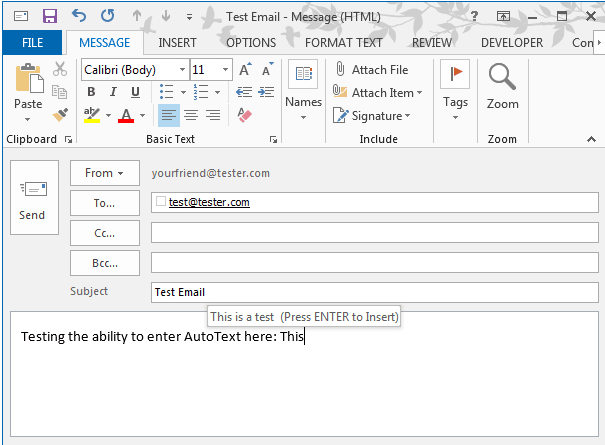
New Resources In Your Inbox
Get our latest cybersecurity resources, content, tips and trends.
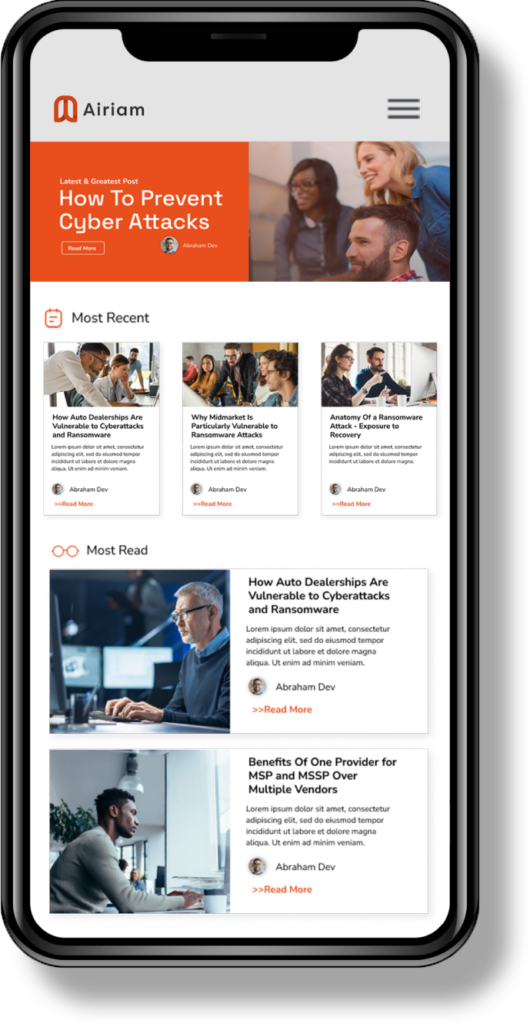
Other resources that might be of interest to you.
Top Managed Detection and Response (MDR) Solutions in 2025
Cyberattacks now cost businesses an average of $4.35 million per breach, and that figure is climbing. But perhaps even more telling is this: 60% of small-to-medium businesses suffered a cyber attack in the past year, and nearly half of them couldn’t st
webops
>>Read More
What Is a Disaster Recovery Plan (and Why Do You Need One)?
Every business leader has said it: “We’re too small to be targeted” or “That stuff doesn’t happen here.” Then one morning, you walk into the office and your servers are displaying ransom demands. Or a water pipe bursts over your data center. Or your IT
webops
>>Read More
Hunting Ghosts in Your Network: The Spooky Role of Pentesters
Late at night, when the office is quiet, and the hum of the servers fills the dark, it may seem like everything is calm. But beneath the surface, hidden in the shadows of your network, are ghosts—lurking vulnerabilities just waiting to be discovered. T
Vivian Lee
>>Read More