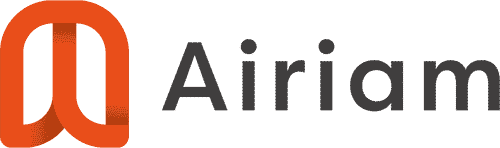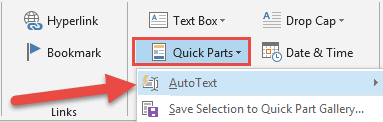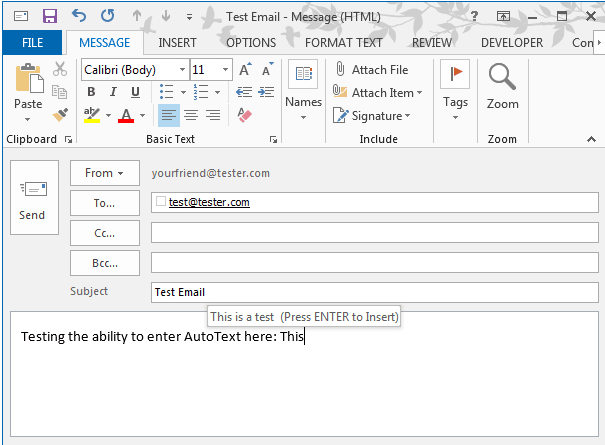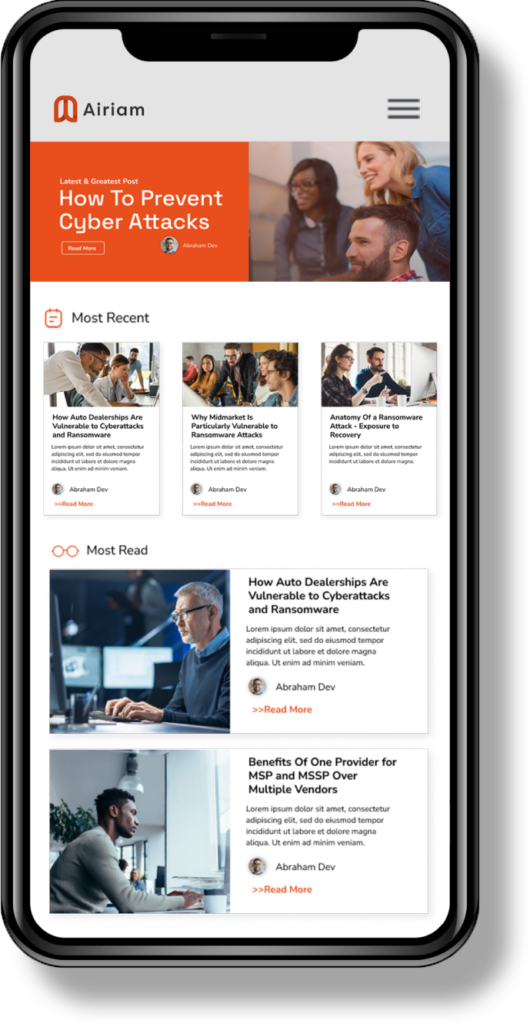- Find the “model text” that you want to use as the AutoText entry and copy it into your Windows clipboard (CTRL+C) (this could be a frequent paragraph or short phrase that you type often in numerous responses. Draft a new email and paste it into the body of the new email. Format it and clean it up to the format you want it in (bullets, numbered, paragraphs, etc). We suggest removing any client names to make it generic.
- Select the text and then select Insert > Quick Parts > AutoText > Save Selection to AutoText to AutoText Gallery
- Give it a name (nickname) with at least 4 characters.
- To use the AutoText entry, simply place your cursor in the body of the email (in the desired location), and then type the first 4 characters of the AutoText name. You will see a pop-up preview of your entry. If you want to insert it, simply hit your Enter key. Another way to insert it is to select Insert > Quick Parts > AutoText > and then select the AutoText entry from the preview gallery.
- Cybersecurity
AirGuard™
AirRescue™
AirGapd™
AirAssure™ Bundle
AirScape™ Bundle
- Managed IT Services
AirCTRL™
AirAssist™
AirMonitor™
AirAssure™ Bundle
AirScape™ Bundle
- Consulting and Compliance
AirComply™
AirExec™
AirAssure™ Bundle
AirScape™ Bundle
- Digital Transformation
Menu