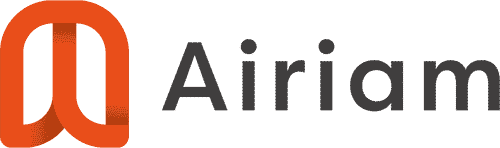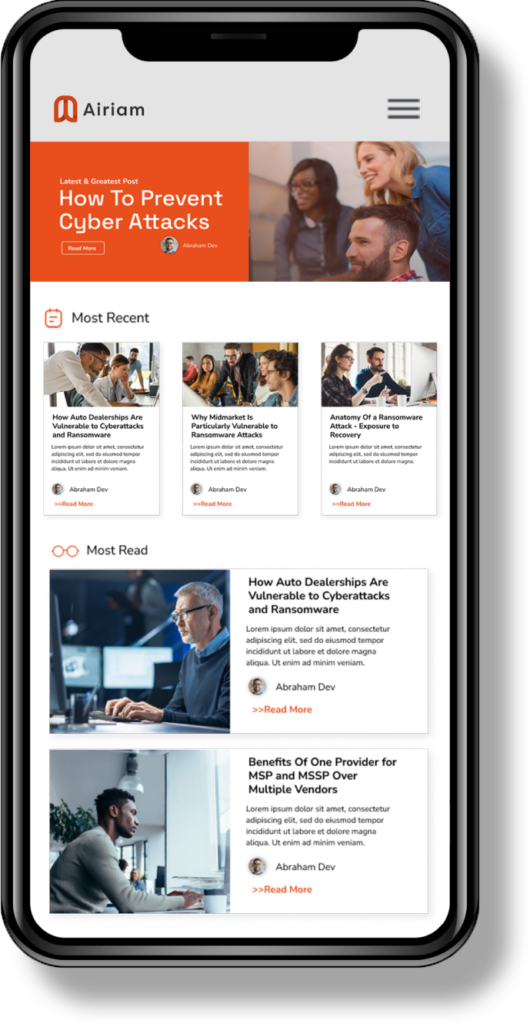Start using Outlook Web App for email and calendars
Office 365 includes Outlook Web App so you can get to your email whenever you are online, even if you are away from your desk or using your mobile phone or tablet. To get to Outlook Web App, sign in to Office 365 by going to [[YOUR MAIL DOMAIN]]. At the top left of the page, click on the Sign In link and use the credentials supplied to you. Once you are logged in, at the top of the page click Outlook, Calendar, or People.
In Outlook Web App, you can:
- Send and receive mail
- Create appointments and reminders
- Add Lync meeting information to a meeting invitation
- Set up Outlook or other email programs to access your Office 365 email, calendar, and contacts
- And More …
Getting started in Outlook Web App for Office 365
This article will walk you through the basics for your mail, calendar, and contacts in Office 365. When you use your web browser to view your mail, calendar, and contacts, you’re using Outlook Web App.
You may have used Outlook Web App to access your mailbox in the past, or this may be the first time you’ve seen Outlook Web App. Outlook Web App has been updated with a new look, but it still has the features and functionality that you rely on plus several new features. This article will introduce you to Outlook Web App.
Mail Overview
When you open Outlook Web App, your inbox is the first thing you see. Your inbox is where messages sent to you arrive, and where you’ll probably spend the most time reading and responding to messages.
Calendar Overview
Your calendar in Outlook Web App lets you create and track appointments and meetings. You can create multiple calendars, link to other people’s calendars, and even share your calendar with other people in your organization.
People (Contacts) Overview
People is where your personal contacts are stored and where you can view any address books that have been set up for your organization.