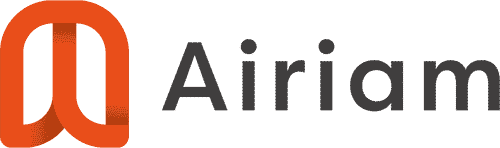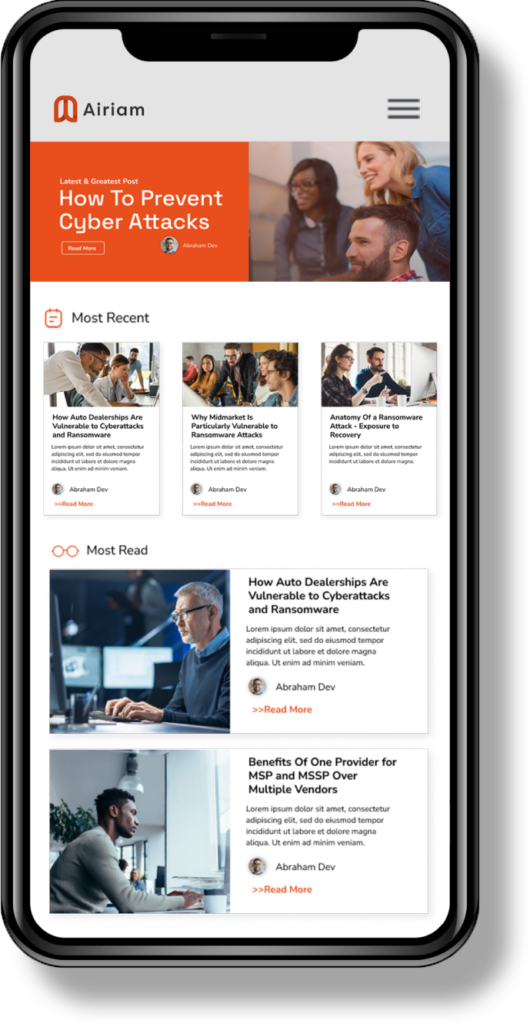PTD Email Account in Outlook 2010
Many people enjoy the freedom a web-based email as it allows you to access your email from any computer. If you would prefer this flexibility we recommend you just use PenTeledata’s webmail interface at http://webmail.ptd.net. Other people want to check their email in a traditional email client like Outlook, Thunderbird, Outlook Express, etc. If you use one of the email client and want to setup your PTD email please follow the steps outlined in the how to video below!
Click here to watch tutorial video on Outlook Email Setup for PTD Email Accounts.
If the video is difficult to follow, please follow the basic guidelines below.
- Make sure your incoming (POP3) and outgoing (SMTP) servers are set to be promail.ptd.net
- Make sure you username is NOT your full email address. For example, if you PTD email address is [email protected] your username would need to be johndoe and NOT [email protected]
- Make sure you have your CORRECT password typed in.
- Make sure you have chosen outbound authentication (your SMTP server requires authentication) and that it uses the same settings as your incoming server. This is usually the default radio option in Outlook
- DO NOT change the default ports for the mail servers. Ports 25 for SMTP and ports 110 for POP3 are the correct ports to use.