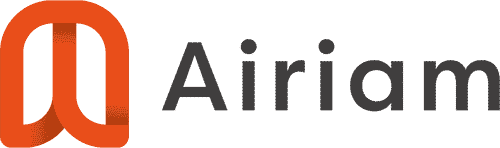- Find the “model text” that you want to use as the AutoText entry and copy it into your Windows clipboard (CTRL+C) (this could be a frequent paragraph or short phrase that you type often in numerous responses. Draft a new email and paste it into the body of the new email. Format it and clean it up to the format you want it in (bullets, numbered, paragraphs, etc). We suggest removing any client names to make it generic.
- Select the text and then select Insert > Quick Parts > AutoText > Save Selection to AutoText to AutoText Gallery
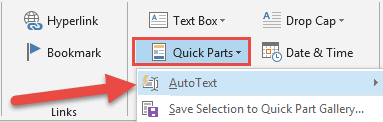
- Give it a name (nickname) with at least 4 characters.
- To use the AutoText entry, simply place your cursor in the body of the email (in the desired location), and then type the first 4 characters of the AutoText name. You will see a pop-up preview of your entry. If you want to insert it, simply hit your Enter key. Another way to insert it is to select Insert > Quick Parts > AutoText > and then select the AutoText entry from the preview gallery.
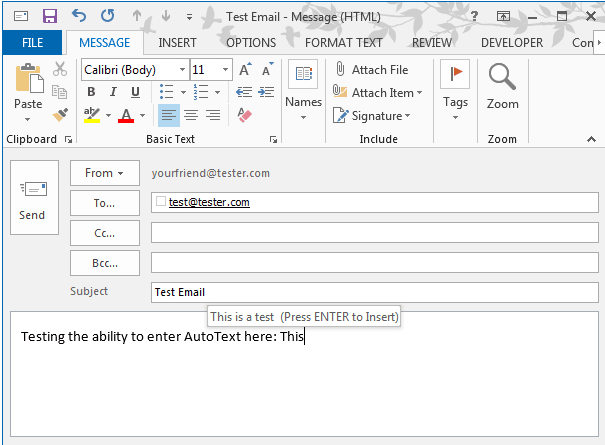
New Resources In Your Inbox
Get our latest cybersecurity resources, content, tips and trends.
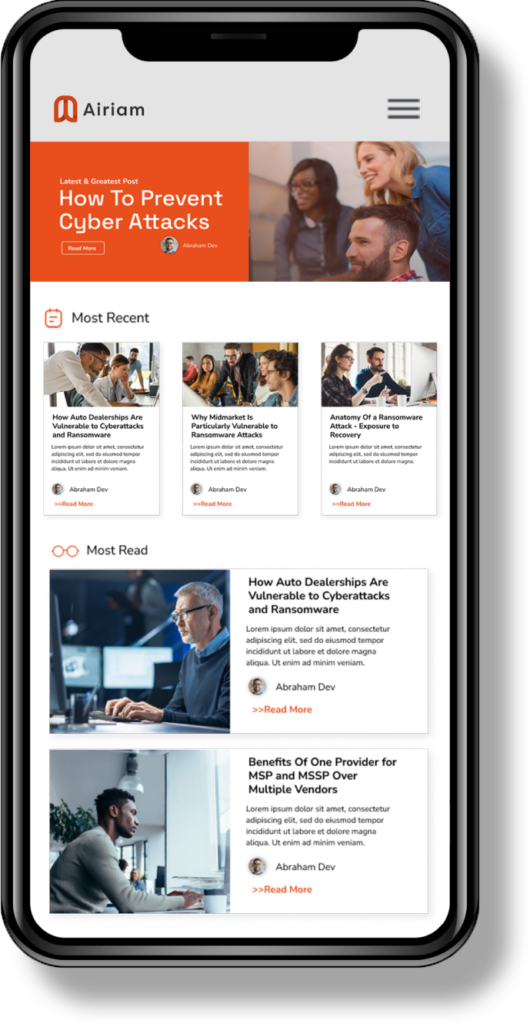
Other resources that might be of interest to you.
8 Benefits of Incident Response Services for Law Firms
Cybersecurity isn’t just a technical concern—it’s a fundamental aspect of client trust and professional integrity. Law firms handle highly sensitive information, from confidential client communications to proprietary documents and financial data. Lose
webops
>>Read More
Adding an Exchange Email Account to your Android Phone
Below are the instructions for adding your Exchange Email Account to your Android Phone. If you have any questions or problems, please contact us. Touch Apps. Touch Settings. Scroll to and touch Accounts. Touch Add Account. Touch Microsoft Exchange Act
Vivian Lee
>>Read More
What Is Identity and Access Management (IAM): Complete Guide
With our modern-day hyper-connected world, the old “castle-and-moat” approach to security just doesn’t cut it anymore. Cloud services, remote work, and interconnected systems have become the norm, making the traditional network perimeter practically no
Jesse Sumrak
>>Read More