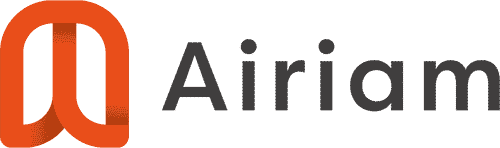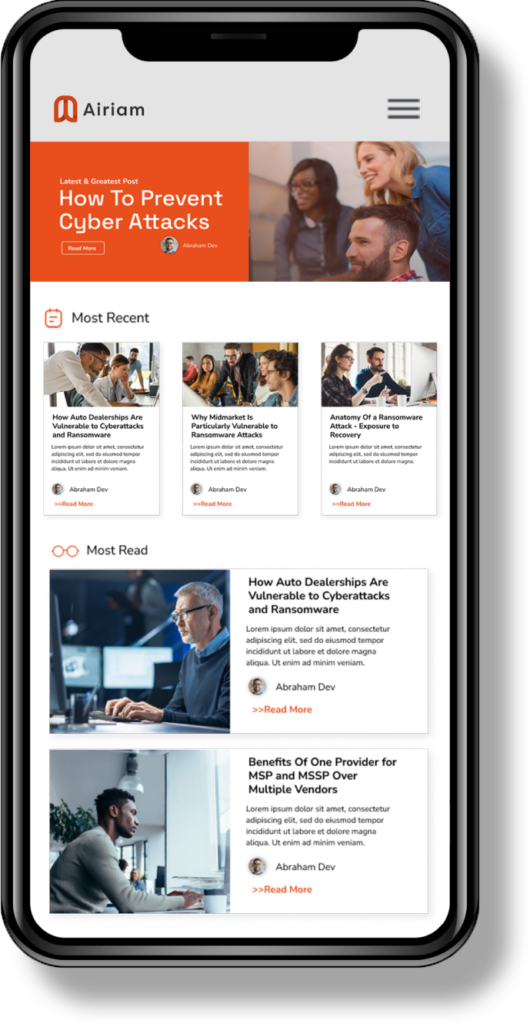Cleaning Your Viruses in 6 Sort-of-Easy Steps
Some of our clients are the “DO IT YOURSELF” type so we thought we would try to spell out some basic steps to help you fix a virus on your own. Note: this won’t work for severe infections that require lots of manual tedious work. If you need help along the way just submit a request below:
[wpforms id=”3351″]
STEP 1: Download the Software Necessary Tools and Save Them to Your Desktop
STEP 2: Turn Off System Restore
Right click on the my computer icon and click properties. Then click on system restore and check the box to disable it. Viruses like to hang out in the system restore area so we need to disable it to make their life a little more difficult. In Windows 7 this is called System Protection.
STEP 3: Install and Run the First Four Viral Cleaning Tools
Each of the first four programs needs installed and then a full scan run. Once the scan finishes fix/remove any infections it finds. Some programs may ask you to reboot. DON’T. Wait until all programs are done before rebooting.
STEP 4: Reboot Your PC
Once it reboots, just login as normal.
STEP 5: Run ComboFix
Follow this guide at Bleeping Computer on the steps to running ComboFix. The guide has plenty of screenshots
Each of the first four programs needs installed and then a full scan run. Once the scan finishes fix/remove any infections it finds.
STEP 6: Run MVPS Hosts File
Not many people realize the effectiveness of this tool in preventing future attacks. Unzip the file. Explore the folder in created and run the mvps file by double clicking on it. It will seem like nothing happened, but it did. Continue through the prompt and you are done. This file prevents spyware from redirecting your PC to infectious websites in the future. It is not a guarantee, but it is an awesome preventive tool to have on your PC.